

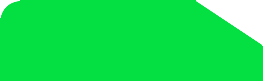




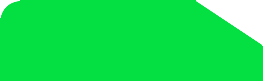
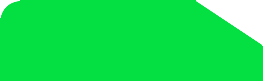
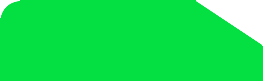
How to enter my Unlock Code on Pantech?
1.POWER ON PHONE WITH ACCEPETED SIM CARD
2.Press the following keys: *#865625#
3.A SIM Unlock Menu will appear, press OK
4.Enter Unlock Code (8 digit code)*
5.Re-enter Unlock Code (8 digit code)*
6.YOUR PHONE will display Unlock Process Complete. Press OK.
7.The PHONE is now unlocked
Samsung Galaxy S2, S3, Note, Note 2 (Network Unlock Request Unsuccessful) Troubleshooting
Samsung Galaxy S2, S3, Note, Note 2
Follow these step carefully, as long as you have the correct code it will work 100% (Your phone must be updated to the latest firmware!)
1. Please trouble shoot as usual with the customer, the code must be correct and the phone MUST prompt for the code.
2. If nothing we can proceed to use the "release method" on the phone(s):
a. Go to the Dial pad and dial *#197328640#
b. Please click on number [1] UMTS > [1] Debugging screen > [8] Phone Control > [6] NETWORK LOCK
c. You will see 3 options
d. Please click on number [1] Perso Sha256 INFO, the screen will change slightly
e. Please hit the MENU button then when the menu pops up please carefully hit BACK to return to the previous screen
f. Please click on number [2] Perso Sha256 ON, the screen will change again to a one line message
g. Restart the phone on the screen by holding the power button and click RESTART
h. When the phone prompts for the unlock code simply enter the unlock code
i. Your phone is now permanently unlocked!
Samsung Galaxy S4 (Network Unlock Request Unsuccessful) Troubleshooting
Samsung Galaxy S4
Code: NCK {Network Code}, MCK {Unfreeze Code}, SCK {Subset Code}, SPCK {Subset Provider Code}, Extra {Extra Code}
Country: All
Delivery: 1-2 Business Days {Average}
Hardlock: Yes
Manufacture: Samsung
Models: All {Excluding LTE IMEI:99xxxxxxxxxxxxx}
Network: All
Returns:
Clear continuous video proof must be presented with all 4 steps below;
1) Dial *#06# (Show IMEI #)
2) Settings > About Phone (Show OS version & baseband)
3) Dial #7465625*638*# (Bring up Unlock Screen)
4) Enter all 4 codes, 1 code at a time.
Returns: S4/S5, Note 3/4
Clear continuous video proof must be presented with all 4 steps below;
1) Dial *#06# (Show IMEI #)
2) Settings > About Phone (Show OS version & baseband)
3) Power on phone with not accepted sim card
4) Enter all 4 codes, 1 code at a time.
Follow these step carefully, as long as you have the correct code it will work 100% (Your phone must be updated to the latest firmware!)
1. Make sure that the phone PROMPTS for the code with a NON accepted sim card and that your IMEI is correct by dialing *#06#
a. Go to the Dial pad and dial *#0011#
b. Please click your MENU button (Bottom LEFT button) and click BACK on the menu that appears,
Nothing will happen do not worry please move to the next step
c. Please click your MENU button AGAIN and this time click KEY INPUT
d. When the Key input box appears please input the number "1" and hit OK
e. You will see a number 1 for a while, please wait until it changes into the SERVICE MENU
f. Please click [1] UMTS > [1] DEBUGGING SCREEN > [6] Phone Control > [6] Network LOCK
g. You will see 3 OPTIONS within Network LOCK
h. Please click on number [1] Perso Sha256 INFO, the screen will change slightly
i. Please hit the MENU button then when the menu pops up please carefully hit BACK to return to the previous screen
j. Next Please click on number [2] Perso Sha256 ON, the screen will change again to a one line message
k. Restart the phone on the screen by holding the power button and click RESTART
l. When the phone prompts for the unlock code simply enter the unlock code provided to you
m. Your phone is now permanently unlocked!
1.POWER ON PHONE WITH ACCEPETED SIM CARD
2.Press the following keys: *#865625#
3.A SIM Unlock Menu will appear, press OK
4.Enter Unlock Code (8 digit code)*
5.Re-enter Unlock Code (8 digit code)*
6.YOUR PHONE will display Unlock Process Complete. Press OK.
7.The PHONE is now unlocked
Samsung Galaxy S2, S3, Note, Note 2 (Network Unlock Request Unsuccessful) Troubleshooting
Samsung Galaxy S2, S3, Note, Note 2
Follow these step carefully, as long as you have the correct code it will work 100% (Your phone must be updated to the latest firmware!)
1. Please trouble shoot as usual with the customer, the code must be correct and the phone MUST prompt for the code.
2. If nothing we can proceed to use the "release method" on the phone(s):
a. Go to the Dial pad and dial *#197328640#
b. Please click on number [1] UMTS > [1] Debugging screen > [8] Phone Control > [6] NETWORK LOCK
c. You will see 3 options
d. Please click on number [1] Perso Sha256 INFO, the screen will change slightly
e. Please hit the MENU button then when the menu pops up please carefully hit BACK to return to the previous screen
f. Please click on number [2] Perso Sha256 ON, the screen will change again to a one line message
g. Restart the phone on the screen by holding the power button and click RESTART
h. When the phone prompts for the unlock code simply enter the unlock code
i. Your phone is now permanently unlocked!
Samsung Galaxy S4 (Network Unlock Request Unsuccessful) Troubleshooting
Samsung Galaxy S4
Code: NCK {Network Code}, MCK {Unfreeze Code}, SCK {Subset Code}, SPCK {Subset Provider Code}, Extra {Extra Code}
Country: All
Delivery: 1-2 Business Days {Average}
Hardlock: Yes
Manufacture: Samsung
Models: All {Excluding LTE IMEI:99xxxxxxxxxxxxx}
Network: All
Returns:
Clear continuous video proof must be presented with all 4 steps below;
1) Dial *#06# (Show IMEI #)
2) Settings > About Phone (Show OS version & baseband)
3) Dial #7465625*638*# (Bring up Unlock Screen)
4) Enter all 4 codes, 1 code at a time.
Returns: S4/S5, Note 3/4
Clear continuous video proof must be presented with all 4 steps below;
1) Dial *#06# (Show IMEI #)
2) Settings > About Phone (Show OS version & baseband)
3) Power on phone with not accepted sim card
4) Enter all 4 codes, 1 code at a time.
Follow these step carefully, as long as you have the correct code it will work 100% (Your phone must be updated to the latest firmware!)
1. Make sure that the phone PROMPTS for the code with a NON accepted sim card and that your IMEI is correct by dialing *#06#
a. Go to the Dial pad and dial *#0011#
b. Please click your MENU button (Bottom LEFT button) and click BACK on the menu that appears,
Nothing will happen do not worry please move to the next step
c. Please click your MENU button AGAIN and this time click KEY INPUT
d. When the Key input box appears please input the number "1" and hit OK
e. You will see a number 1 for a while, please wait until it changes into the SERVICE MENU
f. Please click [1] UMTS > [1] DEBUGGING SCREEN > [6] Phone Control > [6] Network LOCK
g. You will see 3 OPTIONS within Network LOCK
h. Please click on number [1] Perso Sha256 INFO, the screen will change slightly
i. Please hit the MENU button then when the menu pops up please carefully hit BACK to return to the previous screen
j. Next Please click on number [2] Perso Sha256 ON, the screen will change again to a one line message
k. Restart the phone on the screen by holding the power button and click RESTART
l. When the phone prompts for the unlock code simply enter the unlock code provided to you
m. Your phone is now permanently unlocked!
Troubleshooting
IPHONE UNLCOK PROCESS
Unlock Instructions:
Once you receive our feedback email (indicating that your iPhone is unlocked,) you need to do the following:
1. Connect phone to iTunes with non-AT&T (not valid) sim card
2. Wait until itunes detect phone
3. Now disconnect phone and reconnect after 10 seconds.
4. Phone Unlocked.
That was the fastest and easiest way but might not work with some phones.
You can also try one of these methods:
A- Simplest way:
1- Connect your iPhone to a Computer with internet connection and the most recent version of iTunes.
2- Backup and restore your iPhone.
3- After Restoring, the iPhone will be UNLOCKED!
B- Simple Way:
- Just insert the Non-AT&T card into your phone Then reset the network settings and the phone will restart. Turn off the phone one more time and turn it on again and it will pick up the new carrier signal. After this your phone will work fine but you will need to connect it anytime latter to iTunes to get the complete updates to the unlock (You can do this also after regular data backup using iTunes and restore)
C- Regular Way:
1- Connect your iPhone to a Computer with internet connection and the most recent version of iTunes.
2- Backup and restore your iPhone then insert the Non-AT&T SIM card..
3- It should automatically detect the new network. If it does not please go to Settings > General > Reset > Reset Network settings. It will take about 30 seconds. It might NOT show on Itunes that the phone is unlocked. You will see the phone Searching for signal. The phone might try to activate so make sure it is connected to a WiFi and wait until the searching process ends, if it did not pick the signal yet, turn off the phone then turn it on again. If it does not, please do a Restore and restart the phone.After Restoring, the iPhone will be UNLOCKED!
4- After Restoring, the iPhone will be permanently UNLOCKED!
Unlock Instructions:
Once you receive our feedback email (indicating that your iPhone is unlocked,) you need to do the following:
1. Connect phone to iTunes with non-AT&T (not valid) sim card
2. Wait until itunes detect phone
3. Now disconnect phone and reconnect after 10 seconds.
4. Phone Unlocked.
That was the fastest and easiest way but might not work with some phones.
You can also try one of these methods:
A- Simplest way:
1- Connect your iPhone to a Computer with internet connection and the most recent version of iTunes.
2- Backup and restore your iPhone.
3- After Restoring, the iPhone will be UNLOCKED!
B- Simple Way:
- Just insert the Non-AT&T card into your phone Then reset the network settings and the phone will restart. Turn off the phone one more time and turn it on again and it will pick up the new carrier signal. After this your phone will work fine but you will need to connect it anytime latter to iTunes to get the complete updates to the unlock (You can do this also after regular data backup using iTunes and restore)
C- Regular Way:
1- Connect your iPhone to a Computer with internet connection and the most recent version of iTunes.
2- Backup and restore your iPhone then insert the Non-AT&T SIM card..
3- It should automatically detect the new network. If it does not please go to Settings > General > Reset > Reset Network settings. It will take about 30 seconds. It might NOT show on Itunes that the phone is unlocked. You will see the phone Searching for signal. The phone might try to activate so make sure it is connected to a WiFi and wait until the searching process ends, if it did not pick the signal yet, turn off the phone then turn it on again. If it does not, please do a Restore and restart the phone.After Restoring, the iPhone will be UNLOCKED!
4- After Restoring, the iPhone will be permanently UNLOCKED!